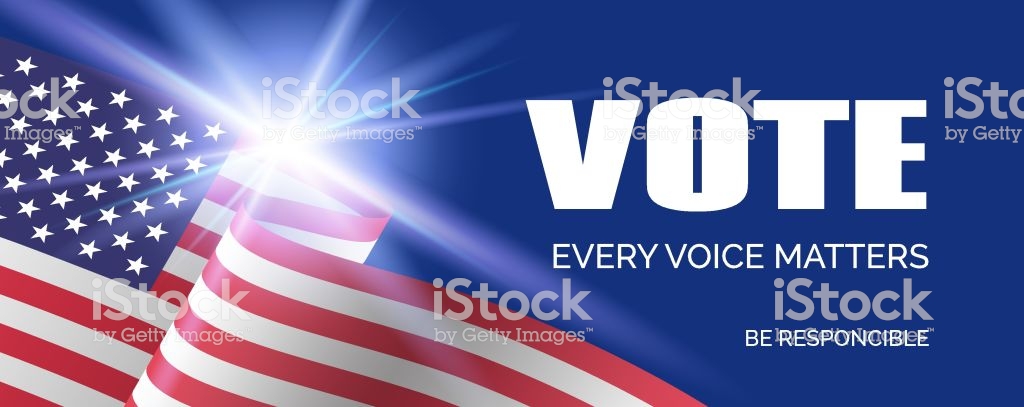Long ago, when there was no internet, operating systems were installed using floppy diskettes. That could be dozens of floppy diskettes. In later years, around the turn of the millennium, CDs and then DVDs were used to install operating systems. To some extent, CDs and DVDs are still being used today. But most of the modern laptops don't come with optical drives. If this is the case, if you want to install an operating system then you have to switch to a bootable USB drive. Rufus is a utility that can easily help you with all of this.
Windows has a whole range of tools that can be used to create a bootable USB drive. However, one thing in common is that it is very time-consuming to make all the necessary settings. The free tool "Rufus" therefore takes a different approach.
With Rufus, you can make a bootable USB for almost any operating system in no time. Rufus program is free and open-source. The only downside of Rufus is that it is only available for Windows. Versions for Linux and Mac are not available for now.
If you have Rufus installed on your computer, then to install an operating system the only requirement is a USB drive with enough free space. After these things are ready, you only need an ISO image of your desired operating system. When compared to other utilities like Win32 Disk Imager, Rufus is much faster. Rufus is not only faster because of the clear and simple interface, but also thanks to various algorithms it uses.
The developers themselves state that their tool is twice as fast as the official tool Microsoft provides. However, in our tests, we did not reach twice the speeds, but Rufus was definitely ahead than the official Microsoft tool.
Not only the ISO file type, but Rufus also supports various file types. By using Rufus you can create fully functional USB drives under Windows 10, Windows 8, Windows 7, Vista and even Windows XP. You do not need to install Rufus.
To install an operating system, you have to set up a USB stick so that your PC can boot from it. To make the USB drive bootable, all you have to do is, just download the Rufus program and start it. Then click on "Select Image" and select the ISO file for your system. Rufus is a very lightweight program and therefore you don't have to worry about filling your hard disk.